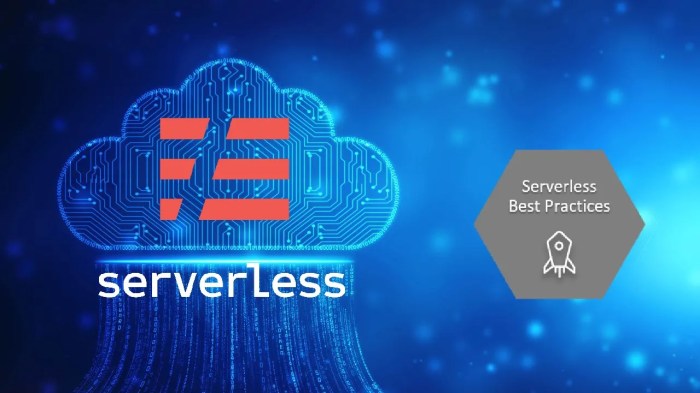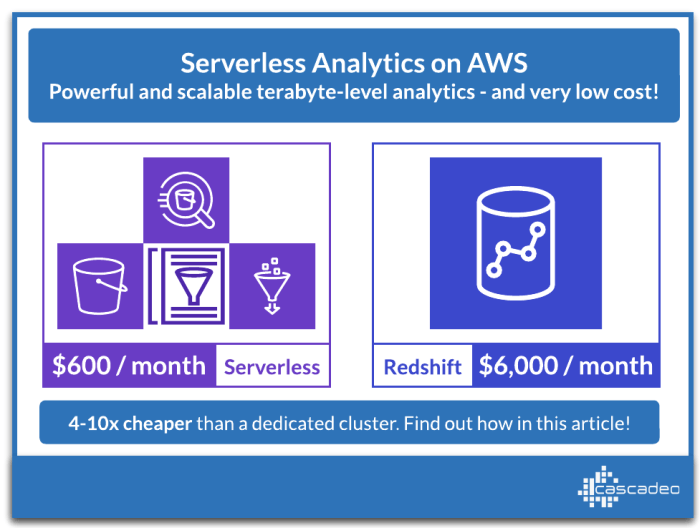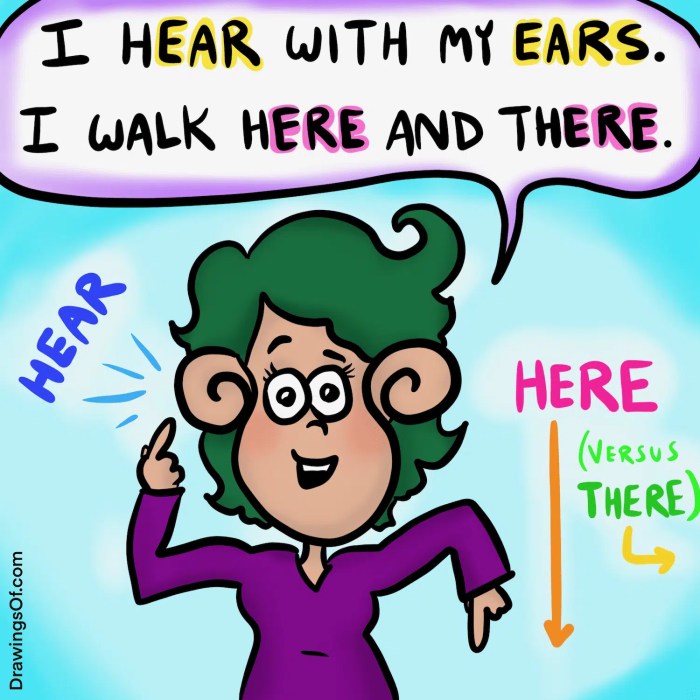Embarking on the journey of hosting a static website with serverless technologies offers a paradigm shift in web development, promising unparalleled scalability, cost-effectiveness, and ease of management. This exploration delves into the core concepts, benefits, and practical implementation of leveraging serverless architectures for static content delivery.
From understanding the fundamental principles of static websites and serverless computing to selecting the optimal platform, configuring domain names, and integrating CDNs, this guide provides a detailed roadmap. The aim is to equip readers with the knowledge and skills to efficiently deploy and maintain static websites, optimizing performance and minimizing operational overhead. Furthermore, advanced techniques such as CI/CD pipelines and serverless functions will be introduced, offering a glimpse into the future of web development.
Introduction to Static Websites and Serverless Technologies
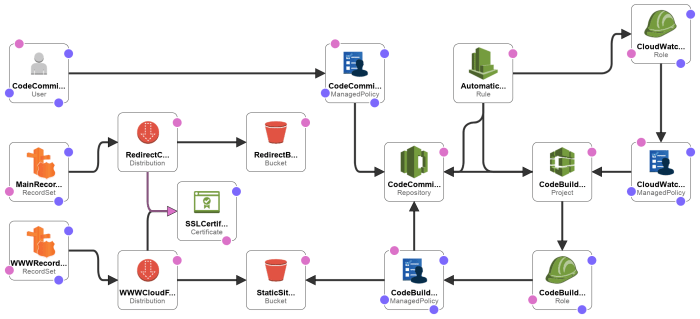
Static websites, comprised of pre-built HTML, CSS, and JavaScript files, offer a streamlined approach to web content delivery. Serverless technologies provide a dynamic, scalable infrastructure for hosting these websites, optimizing performance and minimizing operational overhead. This combination leverages the strengths of both approaches, leading to efficient and cost-effective web solutions.
Core Concepts of a Static Website
Static websites deliver content directly to the user’s browser without requiring server-side processing. This direct delivery mechanism provides several advantages in terms of speed and security.
- Content Delivery: Static websites consist of files that are served “as is” to the client. When a user requests a page, the server simply sends the pre-built HTML, CSS, and JavaScript files. This eliminates the need for the server to generate the page dynamically, resulting in faster loading times.
- Technology Stack: The technology stack is straightforward. Typically, static websites are built using HTML for structure, CSS for styling, and JavaScript for interactivity. These technologies are interpreted directly by the user’s browser.
- Content Updates: Updating content typically involves modifying the HTML, CSS, and JavaScript files. These changes are then uploaded to the hosting server. This process can be automated using build tools and continuous integration/continuous deployment (CI/CD) pipelines.
- Security Considerations: Static websites are inherently more secure than dynamic websites. Because there is no server-side code execution, there are fewer vulnerabilities to exploit, such as SQL injection or cross-site scripting (XSS) attacks.
Overview of Serverless Computing
Serverless computing allows developers to build and run applications without managing servers. The cloud provider handles the infrastructure, including server provisioning, scaling, and maintenance. This abstracts away the complexities of server management.
- Function-as-a-Service (FaaS): The core of serverless computing often revolves around FaaS, where code is executed in response to events or triggers. These functions are typically short-lived and stateless.
- Event-Driven Architecture: Serverless architectures are typically event-driven. Events, such as HTTP requests, file uploads, or database updates, trigger the execution of functions.
- Scalability and Availability: Serverless platforms automatically scale resources based on demand. This ensures high availability and responsiveness, as the infrastructure adapts to traffic fluctuations.
- Cost Model: Serverless computing often employs a pay-per-use pricing model. Developers are charged only for the actual compute time and resources consumed, leading to cost savings, especially for applications with variable traffic patterns.
Benefits of Hosting Static Websites with Serverless Technologies
Combining static websites with serverless technologies offers several advantages, improving performance, reducing costs, and simplifying deployment. This combination is increasingly popular for a variety of web applications.
- Cost-Effectiveness: Serverless platforms offer pay-per-use pricing, which can significantly reduce costs compared to traditional hosting. For websites with low to moderate traffic, the cost savings can be substantial. For example, a small personal blog hosted on a serverless platform might cost only a few dollars per month, while a traditional virtual private server (VPS) could cost significantly more.
- Scalability: Serverless platforms automatically scale to handle traffic spikes, ensuring optimal performance even during peak loads. This eliminates the need for manual scaling and the risk of downtime. For instance, during a product launch, a website hosted on a serverless platform can seamlessly handle a surge in visitors without requiring any intervention from the website administrator.
- Ease of Deployment: Deploying static websites to serverless platforms is often straightforward. Many platforms offer simple deployment tools and integrations with popular build tools and CI/CD pipelines. This simplifies the process of updating content and deploying new versions of the website.
- Improved Performance: Static websites hosted on serverless platforms benefit from the speed of content delivery networks (CDNs). CDNs cache website content closer to users, reducing latency and improving loading times. This results in a faster and more responsive user experience.
- Enhanced Security: Serverless platforms provide robust security features, including DDoS protection and regular security updates. Furthermore, static websites are inherently more secure than dynamic websites, as there is no server-side code execution.
Choosing a Serverless Platform
Selecting the appropriate serverless platform is crucial for successfully hosting a static website. The choice impacts various aspects, including cost, scalability, ease of deployment, and features like content delivery network (CDN) integration. Careful consideration of these factors ensures an optimal user experience and efficient resource utilization.Serverless platforms offer various capabilities and features. The selection process requires understanding the strengths and weaknesses of each platform relative to your specific needs.
This section compares prominent platforms suitable for static website hosting, focusing on their features, pricing, and associated advantages and disadvantages.
Platform Comparison
A comparative analysis of different serverless platforms facilitates informed decision-making. This analysis considers key features, pricing structures, and potential benefits and drawbacks to aid in selecting the most suitable platform.
| Platform | Features | Pricing | Pros/Cons |
|---|---|---|---|
| AWS S3 (Simple Storage Service) |
|
|
|
| Google Cloud Storage (GCS) |
|
|
|
| Azure Blob Storage |
|
|
|
| Netlify |
|
|
|
| Vercel |
|
|
|
Platform-Specific Considerations
Platform-specific considerations are essential for effective static website hosting. Understanding these nuances ensures the optimal choice for your particular needs.AWS S3, for instance, provides robust scalability and integration with a wide array of AWS services. The pricing model is based on storage used, the number of requests made, and data transfer costs, and it’s often cost-effective for large-scale deployments. However, the initial setup and configuration can be more complex than other platforms.
Configuring CloudFront for CDN capabilities requires additional steps but significantly improves performance. An example would be a news website that serves images and videos to a global audience; the scalability and CDN capabilities of S3 combined with CloudFront become very advantageous.Google Cloud Storage (GCS) offers comparable features to AWS S3, with a similar pay-as-you-go pricing structure. The integration with Google Cloud CDN provides global content delivery.
GCS excels in performance and is generally competitively priced. Consider a photography website that requires fast image loading for users across the globe; the speed and reliability of Google Cloud CDN become important factors.Azure Blob Storage, part of Microsoft Azure, also offers object storage capabilities. The pricing model is pay-as-you-go, based on storage, transactions, and data egress. Azure CDN is used for content delivery.
Azure provides a mature and reliable platform, with robust features. A business with existing Microsoft infrastructure would find Azure Blob Storage a logical choice, benefiting from seamless integration.Netlify and Vercel stand out for their ease of use and developer-friendly features. They provide automated builds, deployments, and built-in CDNs. Netlify and Vercel’s pricing models are based on build minutes, bandwidth, and storage.
These platforms are excellent choices for projects built using JAMstack technologies. For example, a blog built with Gatsby or Next.js can be deployed quickly and easily on Netlify or Vercel. These platforms also offer serverless functions for handling form submissions or other dynamic tasks.The selection of a serverless platform depends on specific requirements. For example, a simple personal website might find Netlify or Vercel sufficient due to their ease of use and free tiers.
However, a high-traffic e-commerce site may benefit from the scalability and control offered by AWS S3 or Google Cloud Storage, even if it requires a steeper learning curve. Careful consideration of these factors ensures the best performance, cost-effectiveness, and ease of management for the static website.
Setting up a Serverless Environment
The practical implementation of a static website hosted with serverless technologies requires setting up the chosen platform. This involves account creation, configuration, and the establishment of necessary resources. The following sections Artikel the process, providing a step-by-step guide and illustrating the architecture.
Setting up an Account on a Chosen Platform
Establishing a functional serverless environment begins with creating an account on the selected platform. The specifics of this process vary depending on the provider (e.g., AWS, Google Cloud, Azure), but the general steps are consistent.
- Account Creation: The initial step involves navigating to the platform’s website and initiating the account creation process. This usually requires providing an email address, setting a password, and accepting the terms of service. Some platforms offer free tiers or trials that can be used for initial testing and experimentation.
- Verification: After providing the initial information, the platform typically sends a verification email to the provided address. This verification step confirms the user’s identity and ensures access to the account.
- Payment Information (Optional for Free Tiers/Trials): For paid services, or for accounts exceeding the free tier limits, the user will be prompted to provide payment information. This typically includes a credit card number and billing address. This step is often skipped if utilizing a free tier.
- Account Activation: Once all the required information is provided and verified, the account is activated. The user can then access the platform’s console or management interface.
Configuring the Chosen Platform for Hosting a Static Website
Once an account is active, the next step involves configuring the platform to host a static website. This configuration typically involves creating a storage bucket or its equivalent, configuring permissions, and potentially setting up a Content Delivery Network (CDN).
- Accessing the Management Console: The user needs to log in to the platform’s management console, which provides a web-based interface for managing resources.
- Creating a Storage Bucket (or Equivalent): A storage bucket (e.g., Amazon S3 bucket, Google Cloud Storage bucket, Azure Blob Storage container) is a dedicated space for storing website files. This is a fundamental step.
- Configuring Bucket Permissions: Permissions must be configured to allow public read access to the objects (website files) within the bucket. This enables users to access the website via a web browser. Careful consideration is required for security.
- Uploading Website Files: The website’s HTML, CSS, JavaScript, and image files are uploaded to the storage bucket. This can be done via the platform’s web interface, command-line tools, or third-party applications.
- Configuring a Custom Domain (Optional): To use a custom domain name (e.g., www.example.com) for the website, the user needs to configure DNS settings to point the domain to the storage bucket. This involves updating DNS records with the platform’s provided information.
- Enabling CDN (Optional, Recommended): For improved performance and global availability, a CDN can be enabled. This caches the website’s content at edge locations around the world, reducing latency for users. The platform’s CDN service is typically integrated with the storage service.
Demonstrating the Process of Creating a Storage Bucket or Equivalent
Creating a storage bucket is a critical step. The process varies slightly depending on the platform, but the core concepts remain consistent. For illustrative purposes, consider the process using Amazon S3.
- Accessing the S3 Service: Within the AWS Management Console, navigate to the S3 service.
- Initiating Bucket Creation: Click the “Create bucket” button.
- Providing a Bucket Name: Enter a globally unique bucket name. This name must adhere to S3 naming conventions.
- Selecting a Region: Choose an AWS Region to store the bucket. This selection impacts data residency and latency.
- Configuring Object Ownership: Select the object ownership settings, often choosing “ACLs disabled (recommended)”.
- Blocking Public Access (Recommended, then adjust permissions): Ensure that public access is initially blocked for the bucket.
- Creating the Bucket: Click the “Create bucket” button to finalize the process.
- Configuring Bucket Permissions: After bucket creation, navigate to the “Permissions” tab and configure a bucket policy that allows public read access to objects within the bucket. For example:
"Version": "2012-10-17", "Statement": [ "Sid": "PublicReadGetObject", "Effect": "Allow", "Principal": "*", "Action": "s3:GetObject", "Resource": "arn:aws:s3:::<your-bucket-name>/*" ]
Creating a Diagram to Illustrate the Overall Architecture
The architecture of a static website hosted with serverless technologies can be visualized using a diagram. This diagram illustrates the interaction between different components.
Diagram Description: The diagram illustrates the flow of requests and responses in a serverless static website setup. It depicts a user accessing the website through a web browser. The browser sends a request to the CDN (e.g., CloudFront), which is positioned in front of the S3 bucket. The CDN caches website content at various edge locations. If the requested content is available in the CDN cache, it is served directly to the user, resulting in low latency.
If the content is not cached, the CDN retrieves it from the S3 bucket. The S3 bucket stores the static website files (HTML, CSS, JavaScript, images). When the CDN retrieves the content from S3, it caches it for subsequent requests. The diagram also includes a DNS service that maps the domain name to the CDN endpoint, enabling users to access the website using a custom domain name.
Preparing Website Files
Preparing website files is a critical stage in developing a static website. The organization and optimization of these files directly impact the website’s performance, maintainability, and user experience. This section delves into the essential aspects of file structure, image optimization, HTML file creation, and code minification, providing a comprehensive guide for preparing static website assets.
Required File Structure
A well-defined file structure is essential for organizing a static website. This structure ensures that the website’s components are logically arranged, making it easier to manage and update the site.
- Root Directory: This is the top-level directory that contains all the website’s files. It typically includes an `index.html` file, which serves as the website’s entry point.
- HTML Files: These files contain the content and structure of the website’s pages. They use HTML markup to define elements such as headings, paragraphs, images, and links. For example, a file named `about.html` would contain the content for the “About Us” page.
- CSS Files: These files define the website’s styling, including colors, fonts, layout, and responsiveness. CSS files are linked to HTML files to control the visual presentation of the content. For example, a file named `style.css` might contain styles for the entire website, or specific styles for different pages.
- JavaScript Files: These files add interactivity and dynamic behavior to the website. They can handle user interactions, manipulate the DOM (Document Object Model), and make asynchronous requests to servers. For instance, a file named `script.js` could handle form validation or image carousels.
- Images: These files contain the visual assets of the website, such as logos, illustrations, and photographs. Images are typically stored in a dedicated directory, such as `images/`, to keep the file structure organized. Common image formats include JPEG, PNG, and WebP.
- Other Assets: Other files such as fonts, videos, and audio files are stored in their respective directories. These assets enhance the website’s functionality and user experience. For example, fonts might be stored in a `fonts/` directory, and videos in a `videos/` directory.
Image Optimization for Web Performance
Image optimization is a crucial step in enhancing website performance. Large image files can significantly slow down page loading times, impacting user experience and search engine rankings. Optimizing images involves reducing their file size without compromising visual quality.
- Choosing the Right Format: The choice of image format significantly impacts file size and quality.
- JPEG: Best suited for photographs and images with many colors. Offers good compression but may introduce some loss of quality.
- PNG: Ideal for images with sharp lines, text, and transparency. Provides lossless compression, preserving image quality.
- WebP: A modern image format that offers superior compression and quality compared to JPEG and PNG. It is supported by most modern web browsers.
- Image Compression: Image compression techniques reduce file size by removing redundant data.
- Lossy Compression: Permanently removes some image data, resulting in smaller file sizes but potentially reduced quality. JPEG uses lossy compression.
- Lossless Compression: Compresses image data without sacrificing quality. PNG uses lossless compression.
- Resizing Images: Resizing images to the appropriate dimensions is essential. Serving an image that is larger than the display area wastes bandwidth and slows down loading times. Use image editing software to resize images before uploading them to the website.
- Image Optimization Tools: Various tools are available to automate image optimization.
- Online Image Optimizers: Websites like TinyPNG and ImageOptim allow users to upload images and automatically optimize them.
- Image Editing Software: Programs like Adobe Photoshop and GIMP provide advanced image optimization features.
- Command-Line Tools: Tools like `jpegtran` (for JPEG) and `pngquant` (for PNG) offer powerful compression capabilities.
Creating a Basic HTML File
Creating a basic HTML file is the foundation of a static website. The HTML file structure defines the content and layout of a webpage.
- File Creation: Create a new text file using a text editor (e.g., Notepad, Sublime Text, VS Code).
- HTML Structure: Begin with the basic HTML structure:
<!DOCTYPE html> <html> <head> <title>My First Website</title> </head> <body> <h1>Hello, World!</h1> <p>This is my first website.</p> </body> </html>
- `<!DOCTYPE html>`: Declares the document as HTML5.
- `<html>`: The root element of the HTML page.
- `<head>`: Contains meta-information about the HTML document, such as the title.
- `<title>`: Specifies a title for the HTML page (which is shown in the browser’s title bar or tab).
- `<body>`: Contains the visible page content.
- `<h1>`: Defines a heading.
- `<p>`: Defines a paragraph.
- Saving the File: Save the file with a `.html` extension (e.g., `index.html`).
- Viewing the File: Open the HTML file in a web browser to view the content.
Minifying and Bundling CSS and JavaScript Files
Minifying and bundling CSS and JavaScript files are essential techniques for optimizing website performance. Minification reduces file sizes by removing unnecessary characters, while bundling combines multiple files into a single file to reduce the number of HTTP requests.
- Minification: Minification involves removing whitespace, comments, and shortening variable names in CSS and JavaScript files.
- CSS Minification: Tools like CSSNano and CleanCSS automatically minify CSS files.
- JavaScript Minification: Tools like UglifyJS and Terser are commonly used to minify JavaScript files.
Minified code example (JavaScript):
Original:
function calculateArea(width, height) // Calculate the area of a rectangle var area = width- height; return area;
Minified:
function calculateArea(w,h)var a=w*h;return a
- Bundling: Bundling combines multiple CSS or JavaScript files into a single file. This reduces the number of HTTP requests the browser needs to make, which improves loading times.
- CSS Bundling: CSS files can be bundled using build tools or manually by concatenating the files.
- JavaScript Bundling: JavaScript bundlers like Webpack, Parcel, and Rollup are commonly used to bundle JavaScript files, manage dependencies, and perform other optimizations.
- Build Tools and Automation: Build tools automate the minification and bundling processes. These tools often integrate with task runners (e.g., Grunt, Gulp) or build systems, streamlining the development workflow. For instance, a build script might run the minification process after a code change, automatically generating optimized files.
Uploading Files to the Serverless Platform
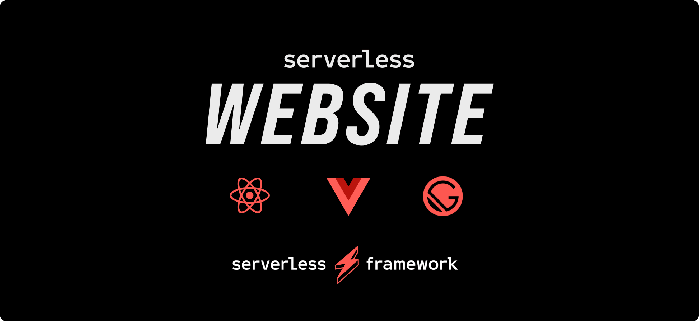
Uploading website files is a critical step in deploying a static website using serverless technologies. The process involves transferring the prepared HTML, CSS, JavaScript, images, and other assets to the chosen serverless platform’s storage service. This ensures that the website content is accessible to users via the internet. Different platforms offer various methods for file uploads, including graphical user interfaces (GUIs) within their consoles and command-line interface (CLI) tools, each with its own advantages in terms of ease of use and automation capabilities.
Methods for Uploading Files
The serverless platform offers multiple methods to upload files, catering to different user preferences and deployment scenarios. These methods include the use of the platform’s console, providing a user-friendly graphical interface, and the use of CLI tools, which allow for automation and scripting.
- Platform Console: The platform’s console typically provides a web-based interface for managing resources, including uploading files. Users can navigate to the storage service section, create or select a bucket (or equivalent storage container), and upload files using a drag-and-drop interface or a file selection dialog. This method is straightforward for infrequent uploads or small websites. The console interface usually includes options for setting permissions and access control.
- CLI Tools: Most serverless platforms provide command-line interface (CLI) tools that enable users to interact with the platform from their terminal. These tools offer greater flexibility and control, especially for automated deployments. Using CLI tools, developers can upload files, set permissions, and manage other aspects of the website deployment through scripts and automation workflows. This approach is highly beneficial for continuous integration and continuous deployment (CI/CD) pipelines.
Setting Correct Permissions and Access Controls
Properly configuring permissions and access controls is paramount for ensuring the security and availability of the static website. This process dictates who can access the website’s files and what actions they are permitted to perform. Incorrect configuration can lead to unauthorized access, data breaches, or denial-of-service attacks. The platform’s security model generally revolves around Identity and Access Management (IAM) roles or policies.
- Public Read Access: For a static website, the files need to be accessible to the public. This is typically achieved by setting the appropriate permissions on the storage bucket or the individual files, allowing “public read” access. However, this must be done carefully to avoid granting excessive permissions.
- IAM Roles and Policies: The serverless platform often uses IAM roles and policies to define the permissions granted to different entities, such as users, groups, or services. The IAM policies specify which actions are allowed (e.g., reading, writing, deleting) on specific resources (e.g., the storage bucket or individual files). These policies should be configured to grant the minimum necessary permissions (principle of least privilege).
- Object-Level Permissions: Some platforms support object-level permissions, which allow for setting permissions on individual files or objects within the storage bucket. This offers finer-grained control over access, allowing certain files to be private while others remain public.
CLI Example: Uploading Files with AWS CLI
The following example illustrates how to upload a file using the AWS Command Line Interface (CLI) tool. This example demonstrates the general structure and commands used for file uploads. Note that actual commands and syntax might vary slightly depending on the specific platform.
aws s3 cp ./index.html s3://your-bucket-name/ --acl public-read
This command uploads the
index.htmlfile from the current directory to the specified S3 bucket (your-bucket-name). The--acl public-readflag sets the access control list (ACL) to grant public read access to the file. This ensures that anyone can access theindex.htmlfile through the website’s URL.The platform uses the S3 bucket for file storage.
Configuring Domain Name and DNS
Configuring a custom domain name and DNS settings is a crucial step in making a serverless static website accessible via a user-friendly, memorable URL. This process involves linking your chosen domain to the serverless platform hosting your website, ensuring visitors can easily find and access your content. It also encompasses securing the website with HTTPS, providing a secure and trusted browsing experience.
Configuring a Custom Domain Name
The process of configuring a custom domain name for your serverless static website involves several steps. These steps ensure that your domain name correctly points to your website hosted on the serverless platform. This configuration allows users to access your site using a custom domain, enhancing branding and user experience.
To configure a custom domain, follow these general steps:
- Obtain a Domain Name: If you haven’t already, purchase a domain name from a domain registrar (e.g., GoDaddy, Namecheap, Google Domains). The registrar manages your domain’s registration and provides tools for managing its settings.
- Access the Serverless Platform’s Domain Configuration: Navigate to the domain configuration section within your chosen serverless platform’s management console (e.g., AWS S3 with CloudFront, Google Cloud Storage with Cloud CDN, Azure Blob Storage with Azure CDN). This section typically allows you to specify your custom domain.
- Enter Your Domain Name: In the platform’s domain configuration, enter the custom domain name you wish to use for your website (e.g., `www.example.com` or `example.com`).
- Follow Platform-Specific Instructions: The serverless platform will provide specific instructions, which often involve creating DNS records. These records will tell the internet where to find your website. These instructions may involve creating CNAME records or A records, depending on the platform and the desired configuration (e.g., using a root domain vs. a subdomain).
- Verify Domain Ownership: The platform might require you to verify that you own the domain. This typically involves adding a specific DNS record (e.g., a TXT record) provided by the platform to your domain’s DNS settings. This step confirms that you control the domain and are authorized to configure it.
- Test the Configuration: After configuring the DNS records, test the domain name to ensure it resolves to your website. This may take some time for the DNS changes to propagate across the internet.
Pointing DNS Records to the Serverless Platform
Pointing your domain’s DNS records to the serverless platform is a critical step in making your website accessible. This involves configuring the DNS settings of your domain to direct traffic to the serverless platform’s infrastructure. The configuration varies based on the platform chosen and the type of DNS records required.
The process typically involves modifying DNS records at your domain registrar. The specific records and values depend on the serverless platform. Commonly used DNS records include:
- A Records: These records map your domain (or a subdomain) to an IP address. The serverless platform provides the IP address or addresses (in some cases) to use.
- CNAME Records: These records create an alias from your domain (or a subdomain) to another domain name. Often, you’ll point a CNAME record to a domain name provided by the serverless platform (e.g., a CloudFront distribution domain).
- Alias Records: Some DNS providers (like Amazon Route 53) offer alias records, which are specific to their services. These allow you to point your root domain (e.g., `example.com`) directly to a service like CloudFront or S3.
To illustrate, consider Amazon Web Services (AWS) with Amazon S3 and CloudFront:
- Using Amazon Route 53 (Recommended): If you’re using Route 53 for DNS management, you can create an Alias record that points your domain directly to your CloudFront distribution. This simplifies the configuration and handles IP address changes automatically.
- Using Other DNS Providers: If you’re using a different DNS provider, you’ll typically create a CNAME record for a subdomain (e.g., `www.example.com`) pointing to your CloudFront distribution’s domain name. You may also need to create an A record to point the root domain (`example.com`) to the IP address(es) provided by CloudFront.
Obtaining an SSL/TLS Certificate for HTTPS
Obtaining an SSL/TLS certificate is essential for securing your website with HTTPS. This encrypts the data transmitted between your website and visitors’ browsers, protecting sensitive information and building trust with users. The serverless platform often handles certificate management, simplifying the process.
The process typically involves:
- Using a Certificate Authority (CA): The serverless platform often integrates with a Certificate Authority (CA) to issue and manage certificates. This is a trusted entity that verifies your domain ownership and issues a certificate.
- Automated Certificate Provisioning: Most serverless platforms automate the process of obtaining and installing an SSL/TLS certificate. You usually don’t need to manually request or install the certificate.
- Domain Validation: The CA will typically validate your domain ownership. This often involves adding a DNS record (e.g., a CNAME or TXT record) to your domain’s DNS settings. This verifies that you control the domain.
- Automatic Certificate Installation: Once the domain is validated, the CA issues the certificate, and the serverless platform automatically installs it on its servers.
For example, using AWS CloudFront, when you add a custom domain, you can request a certificate from AWS Certificate Manager (ACM). ACM handles the certificate issuance and renewal process. Once the certificate is issued, CloudFront automatically uses it to serve your website over HTTPS.
Renewing the SSL Certificate
SSL/TLS certificates have an expiration date and must be renewed periodically to maintain HTTPS security. The renewal process is typically automated by the serverless platform.
The automatic renewal process generally involves:
- Platform-Managed Renewal: The serverless platform, in conjunction with the CA, automatically handles the renewal process before the certificate expires.
- Automated Validation: The CA revalidates your domain ownership during the renewal process. This may involve the same DNS record validation as the initial certificate issuance.
- Seamless Renewal: The renewal process is usually seamless, without any manual intervention required from your end. The new certificate is installed automatically, and your website remains secure.
For example, using AWS CloudFront and ACM, ACM automatically renews certificates before they expire. You do not need to manually renew the certificate. The platform handles the entire process, ensuring your website remains secure without any downtime.
Content Delivery Network (CDN) Integration
Integrating a Content Delivery Network (CDN) is a critical step in optimizing static website performance, especially for a serverless architecture. CDNs enhance user experience by reducing latency, improving loading times, and increasing website availability. This section details the benefits of using a CDN, the steps for integration, and the configuration of caching settings.
Benefits of Using a CDN for Static Websites
A CDN significantly improves website performance by caching content on servers geographically closer to the user. This strategic placement of cached content offers several advantages, contributing to a faster and more reliable user experience.
- Reduced Latency: CDNs minimize the physical distance data must travel, leading to faster content delivery. When a user requests content, the CDN serves it from the nearest available server, reducing the time it takes for the content to load.
- Improved Loading Times: By caching static assets like images, CSS files, and JavaScript files, CDNs decrease the load on the origin server. This results in quicker page load times, which is crucial for user engagement and search engine optimization ().
- Increased Website Availability: CDNs distribute content across multiple servers, mitigating the impact of server outages or high traffic loads. This redundancy ensures that the website remains accessible even if one server experiences issues.
- Enhanced Security: Many CDNs offer security features such as DDoS protection and Web Application Firewalls (WAFs). These features help to safeguard the website against malicious attacks and ensure its stability.
- Cost Savings: By caching content, CDNs reduce the load on the origin server, potentially leading to lower bandwidth costs. This is particularly beneficial for websites with high traffic volumes.
Steps for Integrating a CDN with the Serverless Platform
Integrating a CDN with a serverless platform involves several steps to ensure optimal performance and content delivery. These steps are generally applicable across various serverless platforms, although specific implementations may vary.
- Choose a CDN Provider: Select a CDN provider that integrates well with the serverless platform and meets the website’s requirements. Popular CDN providers include Cloudflare, Amazon CloudFront, and Fastly. Consider factors such as pricing, features, and geographical coverage when making a decision.
- Create a CDN Distribution: Within the chosen CDN provider’s platform, create a new CDN distribution. This involves specifying the origin server, which is typically the serverless platform’s storage bucket or endpoint where the website’s static files are hosted.
- Configure the Origin: Configure the origin settings within the CDN distribution. This includes specifying the origin domain name, the protocol (HTTP or HTTPS), and any necessary authentication or authorization settings.
- Configure the CDN Domain Name: The CDN provider will typically provide a domain name or allow the use of a custom domain name. Configure the DNS records to point the website’s domain or subdomain to the CDN’s domain name. This is done through the domain registrar or DNS provider.
- Update Website Configuration: Update the website’s configuration to use the CDN’s domain name for all static asset URLs. This ensures that the browser requests the static assets from the CDN instead of the origin server.
- Verify the Setup: After configuring the CDN, verify that the website’s static assets are being served from the CDN. This can be done by inspecting the HTTP headers of the website’s requests in a web browser’s developer tools.
Process of Configuring CDN Caching Settings
Configuring CDN caching settings is essential for optimizing performance and ensuring that content is delivered efficiently. These settings control how long the CDN caches content and how it handles content updates.
- Cache Duration (TTL): Set the Time-To-Live (TTL) for each type of static asset. The TTL determines how long the CDN caches the content before retrieving a fresh copy from the origin server. Longer TTLs improve performance but may result in users seeing outdated content. Shorter TTLs ensure content freshness but can increase the load on the origin server. The optimal TTL depends on the frequency of content updates.
For example, images might have a longer TTL (e.g., one week), while CSS and JavaScript files might have a shorter TTL (e.g., one day).
- Cache Key: Configure the cache key to ensure that the CDN correctly identifies and caches different versions of the same content. This is especially important when dealing with different file versions or content variations. The cache key typically includes the URL of the asset.
- Cache Behavior: Define the cache behavior for different types of content. This may involve specifying whether to cache content based on HTTP headers (e.g., `Cache-Control` headers), query parameters, or cookies. For instance, configure the CDN to cache static assets like images, CSS, and JavaScript files while avoiding caching dynamic content or HTML pages that require frequent updates.
- Purge Cache: Implement a process for purging the CDN cache when content is updated. This ensures that the CDN serves the latest version of the content to users. Most CDN providers offer APIs or interfaces for purging the cache.
- Compression: Enable compression (e.g., gzip or Brotli) to reduce the size of the files served by the CDN. This reduces the amount of data transferred and improves loading times. Most CDNs automatically compress eligible content.
Demonstration of Testing the CDN Setup
Testing the CDN setup is crucial to verify that it is functioning correctly and delivering content efficiently. This involves several methods to ensure that the CDN is caching content and serving it from the edge servers.
- Inspect HTTP Headers: Use the browser’s developer tools to inspect the HTTP headers of the website’s requests. Look for headers like `X-Cache` (indicating whether the content was served from the cache), `Age` (showing how long the content has been cached), and `Cache-Control` (specifying caching directives). For example, if the `X-Cache` header value is “Hit,” it means the content was served from the CDN’s cache.
- Use a CDN Testing Tool: Utilize online CDN testing tools to evaluate the CDN’s performance and identify potential issues. These tools can simulate requests from different geographical locations and measure loading times, response times, and other performance metrics. They also provide insights into caching behavior and CDN configuration.
- Verify Content Delivery from Different Locations: Access the website from different geographical locations to ensure that the CDN is serving content from the nearest edge server. This confirms that the CDN is effectively distributing content globally.
- Test Cache Purge: After updating content, verify that the CDN cache is purged correctly and that users see the latest version of the content. This can be done by purging the cache and then refreshing the website in a browser.
- Monitor Performance: Continuously monitor the website’s performance using tools like Google PageSpeed Insights or GTmetrix. Track metrics such as page load time, Time to First Byte (TTFB), and the number of requests. Observe how the CDN impacts these metrics over time.
Handling Website Updates and Versioning
Managing updates and versioning is crucial for the longevity and maintainability of a static website hosted on a serverless platform. Efficient deployment strategies, coupled with robust version control, ensure that website changes are implemented smoothly, minimizing downtime and facilitating easy rollbacks if necessary. This section details effective methods for updating your website and managing its versions.
Strategies for Deploying Website Updates
Website updates can be deployed using several strategies, each with its advantages and disadvantages depending on the specific requirements of the website and the chosen serverless platform. The selection of a deployment strategy directly impacts the user experience during the update process.
- Atomic Deployment: This strategy involves deploying the entire new version of the website as a single, indivisible unit. The serverless platform switches from the old version to the new version instantaneously. This minimizes downtime because the switchover is nearly immediate. This approach requires careful planning to ensure compatibility between different versions of the website’s assets, such as JavaScript files or CSS styles.
For instance, Amazon S3 and CloudFront can be configured to support atomic deployments by updating the content of the bucket and invalidating the cache.
- Blue/Green Deployment: This technique uses two identical environments: a “blue” environment (live and serving traffic) and a “green” environment (staging for the new version). The new version is deployed to the green environment, tested, and then traffic is switched from blue to green. This minimizes downtime and allows for easy rollback to the blue environment if issues arise in the green environment.
The complexity lies in managing the two environments and ensuring data consistency if the website relies on backend services that also need to be updated. A practical example is utilizing AWS CodeDeploy with an Application Load Balancer to manage the traffic switch.
- Canary Deployment: A small subset of users (the “canary”) are directed to the new version of the website, allowing for real-world testing before a full rollout. If the canary deployment shows no issues, the traffic is gradually increased to the new version. This allows for early detection of bugs and performance problems. This strategy requires careful monitoring of website performance metrics and user feedback.
For instance, you could route a small percentage of users to a new version of your website hosted in CloudFront using weighted routing.
- Rolling Deployment: Updates are applied sequentially to different instances or regions. This approach allows for gradual updates, minimizing the impact on users. This method is particularly useful for websites with high traffic. The main disadvantage is that it can take longer to deploy updates compared to atomic deployments. Consider the case of a website deployed across multiple geographical regions using a serverless function.
The function can be updated in a rolling fashion, one region at a time, to ensure availability.
Implementing Version Control for Website Files
Version control systems are fundamental for managing website files and facilitating collaboration. Git, a distributed version control system, is widely used due to its flexibility and robust features. It enables tracking changes, reverting to previous versions, and collaborating with other developers.
- Initializing a Git Repository: Create a Git repository in the root directory of your website files using the command
git init. This creates a hidden `.git` directory to store the version history. - Adding Files to the Repository: Use the command
git add .to stage all the website files for tracking. Alternatively, you can specify individual files or directories. - Committing Changes: Commit the staged changes with a descriptive message using the command
git commit -m "Initial commit". The commit message should accurately reflect the changes made. - Branching and Merging: Create branches for new features or bug fixes using
git branch feature-branch. Switch to the branch usinggit checkout feature-branch. Merge changes back into the main branch (e.g., `main` or `master`) usinggit merge feature-branchafter the feature is tested and reviewed. - Remote Repositories: Use remote repositories (e.g., GitHub, GitLab, Bitbucket) to store your website files securely and enable collaboration. Push your local changes to the remote repository using
git push origin main. - Example: Imagine a website update involving a change to the navigation menu. A developer would create a new branch, modify the relevant HTML and CSS files, commit the changes, and then merge the branch back into the main branch after testing. This workflow ensures that the main branch remains stable and that changes are tracked and managed effectively.
Methods for Rolling Back to Previous Versions
The ability to roll back to a previous version is a critical aspect of managing website updates. Version control systems, like Git, provide the tools necessary to revert to earlier states of the website. This minimizes the impact of bugs or deployment errors.
- Using Git to Revert Commits: Identify the commit hash of the version you want to revert to using
git log. Then, use the commandgit revert [commit hash]to create a new commit that undoes the changes introduced by the specified commit. This preserves the history of the changes. - Using Git to Reset to a Previous Commit: This method discards the changes made after the specified commit. Use the command
git reset --hard [commit hash]. This is a more aggressive approach and should be used with caution, as it can lead to data loss if not handled properly. - Using Deployment Platform Features: Some serverless platforms provide built-in features for rolling back to previous deployments. For example, AWS CodeDeploy allows for easy rollback to a previous application version.
- Example: Suppose a recent deployment introduces a critical bug. Using Git, you can identify the commit hash before the bug was introduced and either revert the buggy commit or reset the repository to the previous state. This will restore the website to a working state, minimizing downtime and user impact.
Advanced Serverless Techniques
Serverless technologies, while initially employed for static website hosting, offer a rich set of advanced techniques to enhance functionality, performance, and maintainability. These techniques allow developers to build dynamic features, automate deployment processes, and optimize content delivery. This section delves into these advanced applications, illustrating their benefits and providing practical examples.
Server-Side Rendering (SSR) for Static Websites
Server-Side Rendering (SSR) presents a method to pre-render the HTML of a website on the server before it’s sent to the client’s browser. This is particularly useful for static websites as it can improve , enhance initial load times, and provide a better user experience. Although the website remains static in terms of file storage, SSR allows for dynamic content generation.
- Enhancement: Search engine crawlers can easily index the pre-rendered HTML content, improving the website’s search engine ranking. This is because crawlers often struggle to index JavaScript-rendered content effectively.
- Improved Initial Load Time: The browser receives a fully rendered page, reducing the “time to first meaningful paint” and providing a faster perceived load time. This is crucial for user engagement.
- Content Personalization: SSR allows for the dynamic generation of content based on user data or other parameters, even in a predominantly static website. For instance, a personalized welcome message could be displayed.
- Implementation with Serverless Functions: Serverless functions can be employed to handle the SSR process. When a request arrives, the function can fetch data, generate the HTML, and return it to the client.
Consider a scenario where a blog is hosted statically. Using SSR, a serverless function could fetch the latest blog posts from a database (e.g., a serverless database like DynamoDB) or an API and render the content into HTML. This HTML is then served to the user, ensuring the blog content is readily available to search engines and loads quickly for users.
Using Serverless Functions for Dynamic Functionalities
Serverless functions provide a flexible and cost-effective way to implement dynamic features on a static website. They can handle form submissions, API interactions, and other functionalities that traditionally require a backend server.
- Form Submissions: Serverless functions can receive form data, validate it, process it (e.g., send emails, store data in a database), and return a success or error message to the user.
- API Interactions: Serverless functions can act as intermediaries between the static website and external APIs, fetching data and transforming it for display on the website.
- Dynamic Content Generation: Serverless functions can generate dynamic content based on user input or other triggers, such as displaying personalized recommendations or filtering content.
For example, a static website with a contact form can utilize a serverless function. When a user submits the form, the function receives the data, validates it, and sends an email notification to the website administrator. The function can also store the form data in a database for future reference. The function’s execution is triggered by the form submission event, and the website remains static, but the functionality is dynamic.
CI/CD Pipelines for Automated Deployments
Continuous Integration and Continuous Deployment (CI/CD) pipelines automate the process of building, testing, and deploying code changes. Integrating a CI/CD pipeline into a serverless static website setup significantly streamlines the deployment process, reducing manual effort and minimizing errors.
- Automated Builds: Upon code changes (e.g., commits to a Git repository), the CI/CD pipeline automatically builds the website, ensuring that all assets are correctly compiled and optimized.
- Automated Testing: The pipeline can run automated tests (e.g., unit tests, integration tests) to verify the functionality of the website before deployment.
- Automated Deployment: Once the build and tests pass, the pipeline automatically deploys the website to the serverless platform. This can include uploading files to object storage and updating DNS records.
- Version Control and Rollbacks: CI/CD pipelines often integrate with version control systems (e.g., Git), allowing for easy rollbacks to previous versions of the website if issues arise.
Consider a scenario where a developer makes changes to a website’s HTML, CSS, or JavaScript files.
- The developer commits the changes to a Git repository.
- The CI/CD pipeline, triggered by the commit, automatically builds the website, which may involve compiling SCSS files, minifying JavaScript, and optimizing images.
- Automated tests are run to ensure the changes haven’t introduced any regressions.
- If the build and tests pass, the pipeline automatically deploys the updated website files to the serverless platform, such as uploading the files to an object storage service like AWS S3 or Google Cloud Storage.
- The CI/CD pipeline can also update the CDN configuration to invalidate the cache and serve the latest version of the website to users.
The result is a streamlined and automated deployment process, allowing for faster iterations and more reliable releases.
Flow Diagram for CI/CD Deployment
A flow diagram visually represents the CI/CD process, demonstrating the steps involved in deploying a static website using serverless technologies.
The diagram depicts the following stages:
- Code Commit: The process begins with a developer committing code changes to a version control system (e.g., Git).
- Trigger: The commit triggers the CI/CD pipeline.
- Build Stage:
- Code is pulled from the repository.
- Dependencies are installed.
- Code is built (e.g., compiling, minifying).
- Static site is prepared for deployment.
- Test Stage:
- Automated tests (unit tests, integration tests) are executed.
- Testing results are evaluated.
- If tests fail, the pipeline stops, and the developer is notified.
- Deploy Stage:
- Website files are uploaded to the serverless platform (e.g., object storage).
- CDN cache is invalidated (if applicable).
- Deployment is verified.
- Website Live: The updated website is now live and accessible to users.
The flow diagram is a visual representation of the automated workflow, illustrating the steps from code commit to live deployment. The CI/CD pipeline ensures that every change is built, tested, and deployed automatically, enhancing the efficiency and reliability of the website deployment process. This process reduces the potential for human error and ensures consistency in the deployment process.
Concluding Remarks
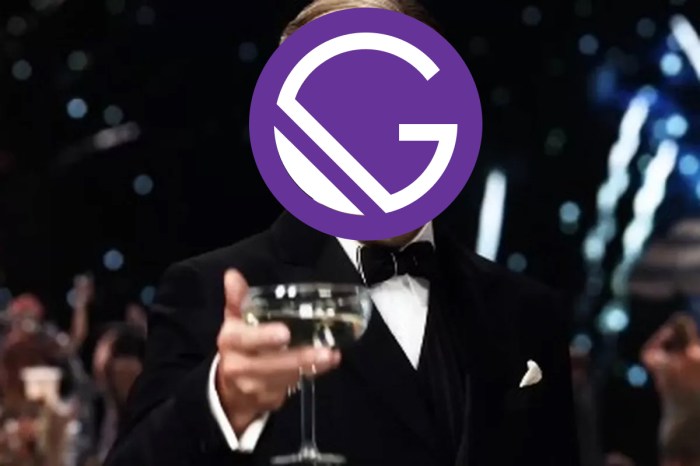
In conclusion, the adoption of serverless technologies for static website hosting presents a compelling proposition for modern web developers. The ability to scale resources on demand, reduce infrastructure costs, and streamline deployment workflows offers a significant advantage. By understanding the key components, mastering the configuration steps, and embracing advanced techniques, developers can unlock the full potential of serverless architectures. This empowers them to build high-performance, cost-effective, and easily manageable static websites that meet the evolving demands of the digital landscape.
Answers to Common Questions
What are the main advantages of using serverless technologies for static website hosting?
Key benefits include cost reduction (pay-as-you-go pricing), scalability (automatic scaling based on traffic), ease of deployment (simplified setup and updates), and improved performance (CDN integration and global content delivery).
Is it possible to have a contact form or other dynamic features on a serverless static website?
Yes, serverless functions (e.g., AWS Lambda, Google Cloud Functions) can be used to handle form submissions, API calls, and other dynamic functionalities. These functions run in response to events, such as form submissions, without requiring a dedicated server.
How do I handle website updates when using serverless technologies?
Updates are typically handled by uploading new files to the storage bucket or using a deployment pipeline. Version control systems like Git are essential for managing website files and enabling rollbacks. CI/CD pipelines automate the deployment process, making updates faster and more reliable.
How secure is hosting a static website with serverless technologies?
Serverless platforms offer robust security features, including access control, encryption, and regular security updates. HTTPS is easily enabled with SSL/TLS certificates. Always follow security best practices, such as restricting access and regularly updating your website’s content and dependencies.